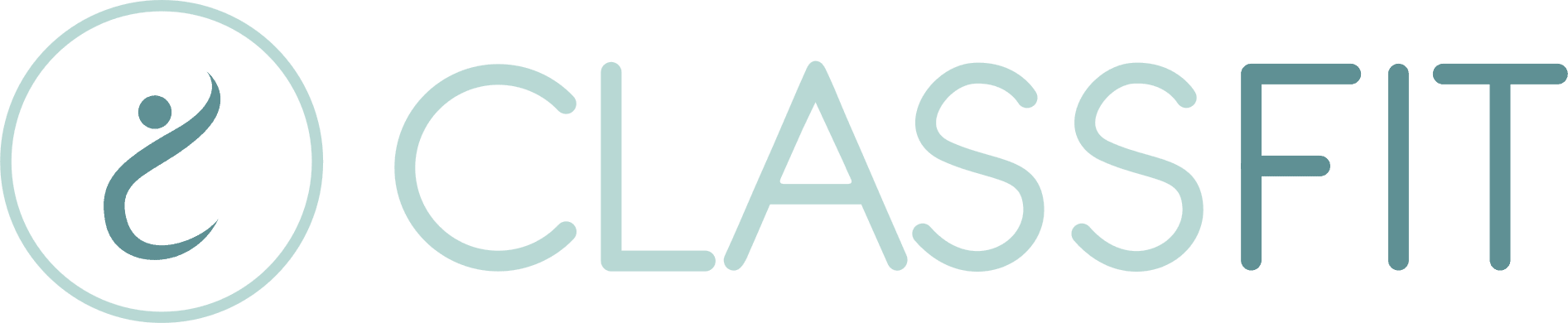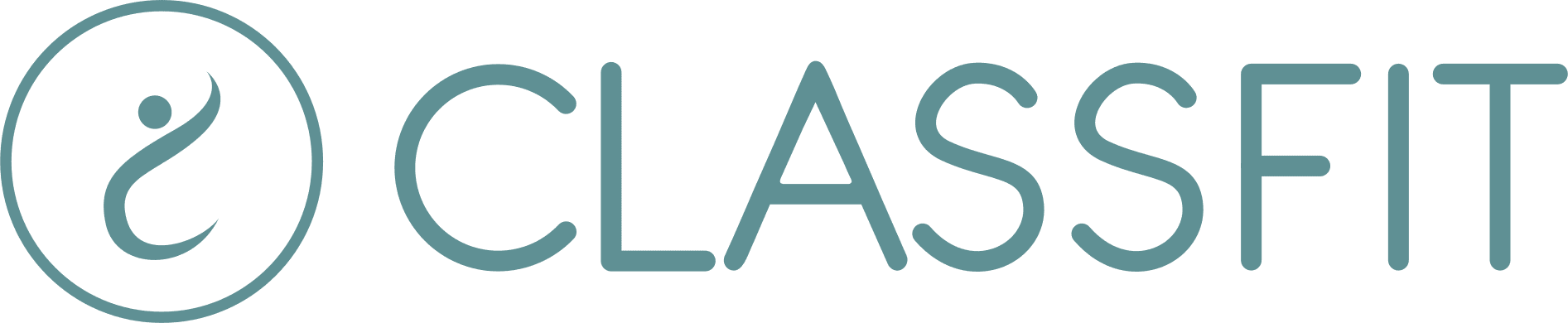My Zoom classes show on ClassFit, but my Zoom meetings don’t show in Zoom
Zoom’s 100 Action per Day Limit
Zoom has a daily limit of 100 actions. Actions include creating, editing, or deleting a Zoom meeting. When dealing with recurring classes, it’s easy to quickly exceed Zoom’s daily limit. Here’s how actions accumulate:
- Creating a Zoom-based class counts as 1 action (e.g., 1 total action).
- If you repeat this class twice per week for 6 months, this counts as 50 actions.
- Editing the title of the class will update all 50 meetings, counting as an additional 50 actions (total: 100 actions).
Once you hit the daily limit, Zoom won’t allow you to create, edit, or cancel any more meetings until the following day.
Queuing Zoom Actions
If you try to create, edit, or cancel any further classes on the same day after hitting Zoom’s action limit, Zoom will not permit it. However, ClassFit will queue these actions for you. Once Zoom resets your action limit the next day, ClassFit will automatically push through the changes—allowing you to finish all your work within ClassFit in one session, even if Zoom needs to catch up later.
Before Zoom Lifts Their Limit
Until Zoom resets your action limit, you might notice that your classes are showing in ClassFit but not yet linked to Zoom meetings. As the organizer, you can still see the classes, but ClassFit will hide them from your clients until the actual Zoom meetings are created. This prevents clients from registering for a class without a valid Zoom link and receiving a confirmation email without the meeting information.
Once Zoom lifts the action limit, ClassFit will create the Zoom meetings and link them to your ClassFit classes. After this is done, your clients will be able to register as normal.
What to Do If Your Zoom Meetings Aren’t Showing
If some of your Zoom classes are showing but others aren’t, please allow up to 24 hours for ClassFit to process and create the meetings after Zoom resets its limits. If the issue persists, please contact us, and we’ll help resolve the issue.
Need Help?
If you need further assistance, please reach out to us at [email protected].