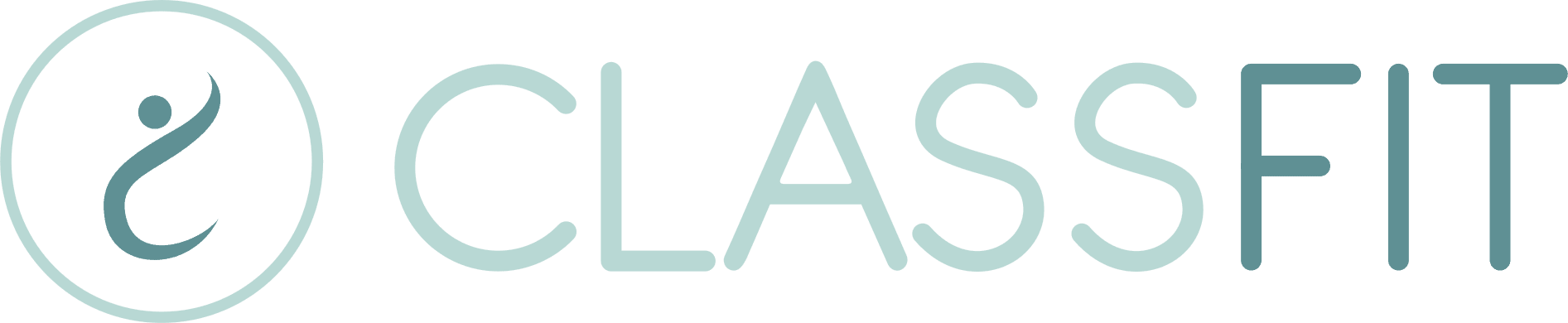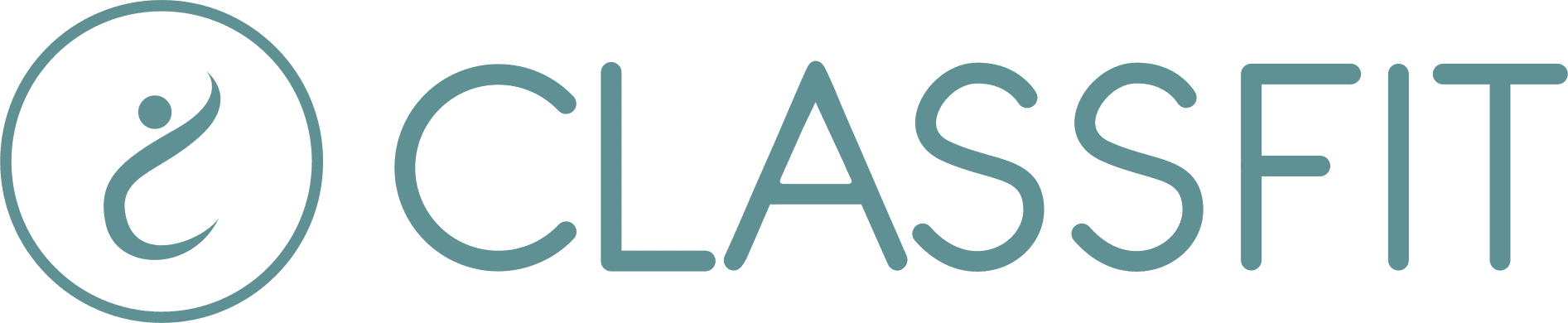-
Getting Started
- Creating your ClassFit account
- Adding your terms and conditions / waiver
- Create a class
- Creating discount codes
- Connecting to Stripe without an existing account
- How to activate/deactivate your payment plan
- How to change your payout timings on your Stripe dashboard
- Connecting to Stripe with an existing account
- How to take a screen recording
- Adding your branding
- Creating class packages
- Adding teacher profiles
- Connecting to Zoom and creating online classes
- Connecting to a Stripe Connect account (Australia, Brazil, India, Latvia, Malaysia, Mexico, Norway, Singapore and United Arab Emirates)
- How to switch between organizer and participant/attendee views
- Linking to your profile
- Setting up your profile
- Can I integrate my calendar on a wordpress.com website?
- How clients purchase packages
- How to set the dates you get paid
- Helping clients to sign up
- How to find the contact details of a studio or business
- How to export payment data
- Creating a service
- Booking a service
- Change the time format shown on your classes
- Accessing another business account as a member of their team
- Adding a video to your content library
- Transitioning customers to the new system
- Adding your calendar to your wordpress.org or HTML website
- Connecting to Mailchimp
- Show Remaining Articles16 Collapse Articles
-
Account
- Can I use ClassFit without a website?
- The difference between check-in policies and refund policies
- How to create a Standing Reservation
- How to create a Course
- How can I track my account and customer activity
- How to change your email address
- Why can’t I edit my class
- Setting up Payroll
- How to remove or update payment card details
- Refunds made to expired payment cards
- Unable to Login
- How to add a medical questionnaire / intake form
- Can I book several people into the same class with the same account?
- How do I enable/disable minimum numbers not reached emails?
- Why isn’t my class showing when I create a discount code
- Why isn’t my class showing when I create a package?
- How to see how many spaces are left in a class
- How to change your password
- Tell me about your data privacy policy
- How to hide and show cancelled classes
- How to add a credit to a client’s account
- How to drop out of a class
- User Experience
- Can my clients have the choice to pay both online and offline for the same class?
- How can I view medical / intake form data for my clients
- Do my clients need an account to book classes
- Why is my package not working
- Why have I been charged to join a class when I have a package?
- How to create a class using a template
- How to stop emails going into junk
- Issues uploading images
- Export all email address from contacts
- How clients can check their booking history
- Who gets notified when I edit a class
- What happens if I manually add a client to a class that is already full?
- Switching to a new Zoom account
- Why is some text, or a button missing from my calendar widget?
- How can I see which clients have booked into my classes
- Why is my discount code not working?
- How to get reports from Stripe
- How to Customize your Email Branding
- Show Remaining Articles26 Collapse Articles
-
Classes
- Make your classes recur
- How can I see who registered for my classes
- How to print a list of class attendees
- How to offer free classes or trials
- How to add multiple instructors to a class
- My Zoom classes show on ClassFit, but my Zoom meetings don’t show in Zoom
- How to add a client to an expired class
- Finding your Zoom link on ClassFit
- Setting up receipt emails from Stripe
- How to offer different pricing levels for classes
- Editing or deleting a class
- Banning and unbanning members
- Manually add, edit, cancel or pause a package
- How to add, edit and delete custom questions in the medical form
- How to make my members add their numbers while booking
- Choosing when clients can make bookings
- Emailing your class
- Creating a class with or without a drop-in price
- I’m having issues with my Zoom settings
- Why is my package not showing?
- Adding clients to classes
- How can clients find my classes
- Why aren’t my classes showing up
- Pausing recurring classes
- How waitlists work
- How to add a phone number to your customer’s profile
- How to check which classes I’ve booked into
- Checking in clients to classes
- How to join Zoom classes
- Show Remaining Articles14 Collapse Articles
-
Clients
-
Memberships and Class Packs
- How to refund a client
- How do I check how many classes I have left in my package?
- Unable to make online payment
- How to refund a client (Australia, Brazil, India, Latvia, Malaysia, Mexico, Norway, Singapore and United Arab Emirates)
- Why isn’t my class membership or class pack showing
- How to check how many classes are left in a class pack or membership
- Why did a membership stop / not recur
- How to cancel a recurring membership
- How recurring memberships work
- How to view all purchased packages
- Editing class packages
-
Integrations
- How to export a CSV Sales Report
- Adding your calendar to your Shopify account
- Adding your calendar to your Wix website
- Adding your calendar to your Weebly website
- Adding your calendar to your Squarespace website
- Adding your calendar to your GoDaddy website
- Adding your calendar to other website builders
- Adding your calendar to your wordpress.org or HTML website
- Connecting to Mailchimp
-
Payments
-
Other Tools
-
Mobile Apps
-
Client Support
-
Troubleshooting
Issues uploading images
To ensure that the images you upload are clear, it’s important to make sure that they are the right size and shape so they don’t get stretched or squashed. Here are common issues you may wish to avoid.
– If you use an image which is too large, it might not be allowed.
– If you use a size which is a different shape to the one that will be shown, it may look stretched, squashed or distorted.
For small square thumbnails
Its recommended size is 200 x 200 pixels. They are mainly for:
* Create class
* Instructor profile picture
* Account profile picture
For the banner of your profile page

If you want to figure out the size of your photograph in pixels, try this:
Mac users
Find the image file in your Finder, right click the image and select Get Info. A pop-up window will open with the dimensions of your image displaying in the More Info section. The dimensions show the pixel height and width of your photo.
PC users
On a PC, right click on the image file, look at Properties, and then view the Summary tab.
If you need any further help with this, please email hello@classfit.com.