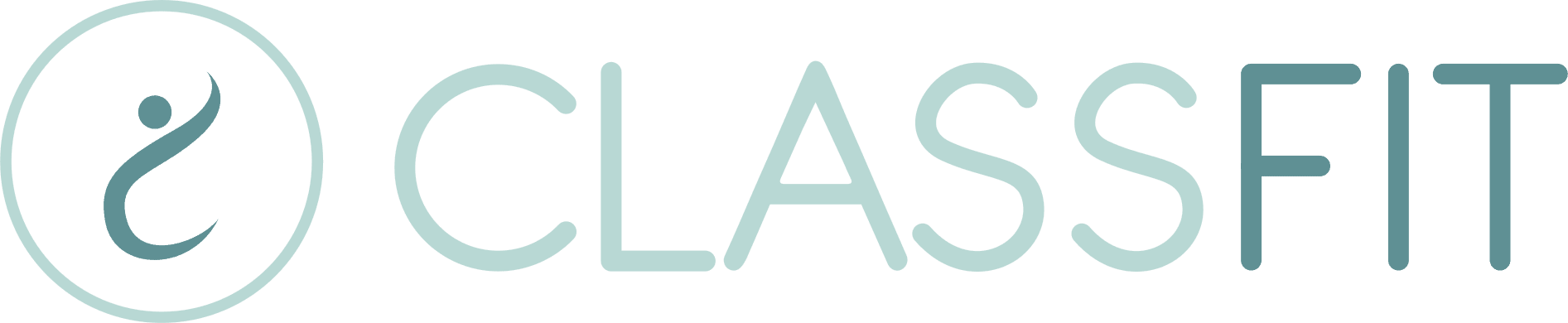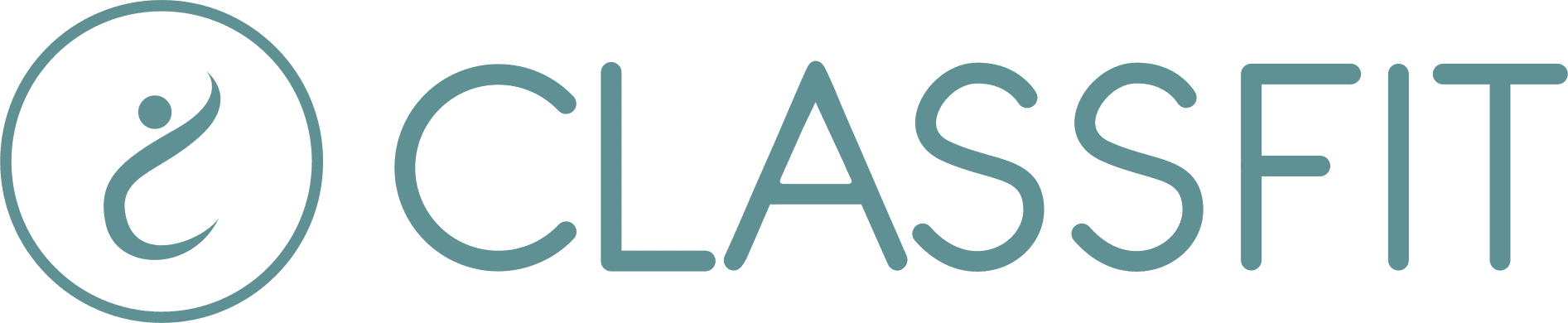Connecting to Mailchimp
ClassFit’s integration feature lets you link your client database in ClassFit with your Mailchimp account for effective email marketing strategies. Now, you can effortlessly synchronize your ClassFit client list with your Mailchimp marketing list, ensuring new ClassFit clients get automatically included in Mailchimp. Let’s look at how to go about it and certain vital considerations you should remember.
Getting Started
1. Start by logging into your ClassFit account, navigate to Tools, and select the Integrations option.
2. Tap on the ‘Connect’ button on the Mailchimp row.
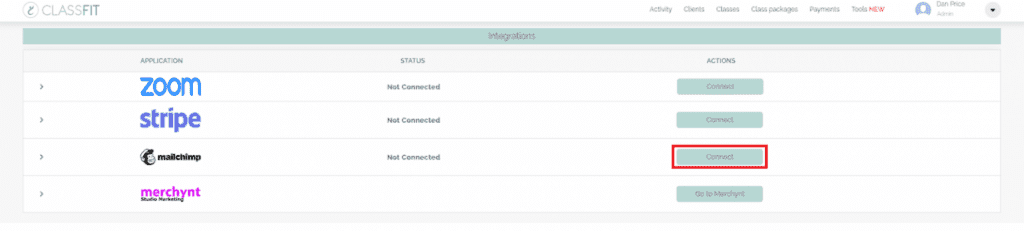
3. At this point, you’ll have to grant access to ClassFit. You can create a new account here, although we recommend doing this beforehand. You’ll need to confirm this access.
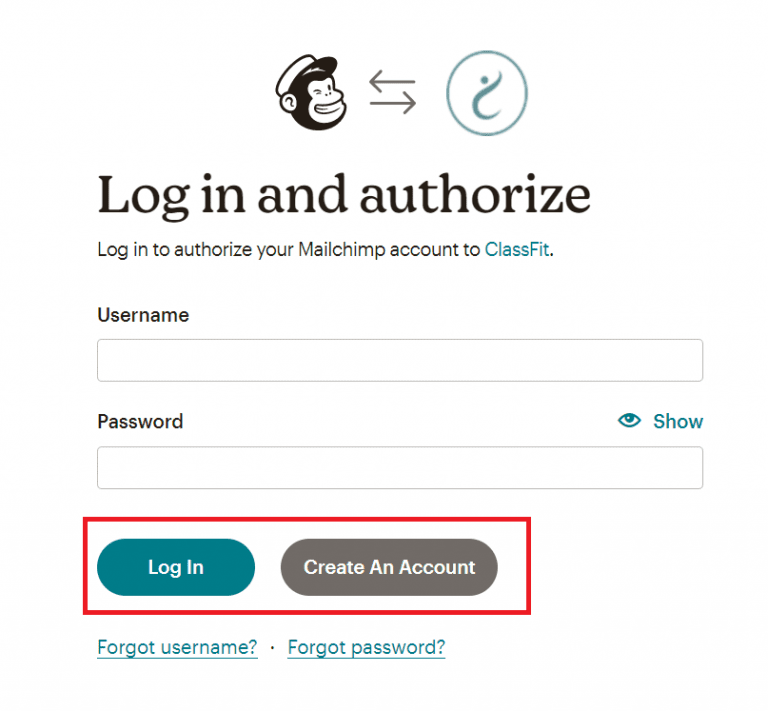
4. Once you’ve logged in you’ll need to authorize ClassFit to connect with your Mailchimp account.
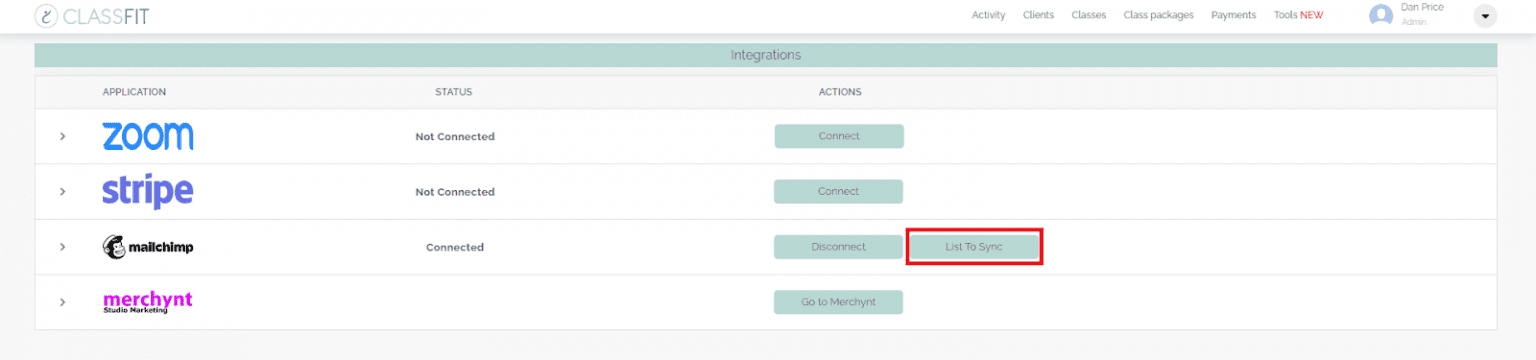
5. Almost there! Once redirected back to ClassFit, the final step is to pick the list you’d like your clients to join. Please note you can only select one list:

6. From the dropdown menu, pick a list and click Save – you’re all set! Your client list will automatically sync.
Key Points to Remember
1. The client synchronization operates ONLY IN ONE DIRECTION.
- Whenever a new client is registered on ClassFit or a client’s email address gets updated, they’re added to your Mailchimp account. However, if a client is REMOVED from ClassFit, they won’t be removed from Mailchimp. Likewise, altering their email address in Mailchimp WON’T change their email in ClassFit, and adding a new subscriber to Mailchimp WON’t add them to ClassFit.
2. Syncing can’t be selective, and you can’t ‘force’ a sync.
- ClassFit synchronizes all active (not archived) clients with an email address. The first sync happens right after you integrate. Due to the one-way syncing nature, there’s no ‘undo’.
3. Only the client’s name, email address, and phone number are synchronized. No other data gets synced.
4. Archived clients are not included in the synchronization.
- Nonetheless, archiving an active client won’t remove them from your Mailchimp list.
5. Clients are added to your list as ‘subscribed’.
- This means they WON’T receive any double opt-in notification, regardless of your settings.
If you need any further help with this, please email hello@classfit.com.