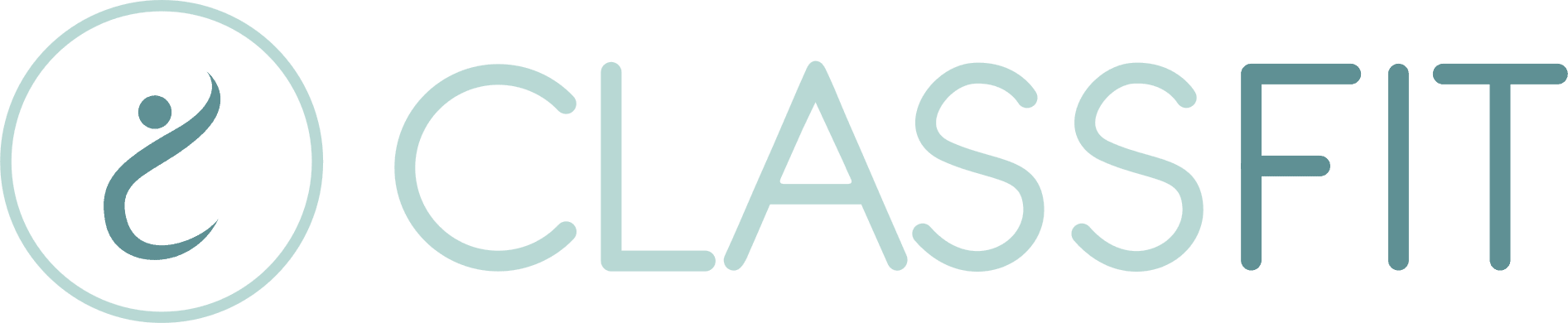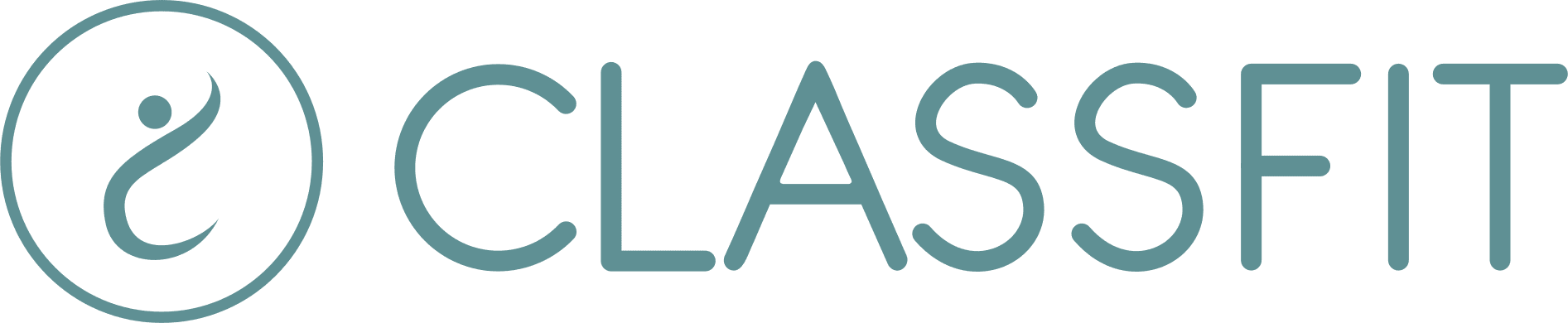-
Getting Started
- Creating your ClassFit account
- Adding your terms and conditions / waiver
- Create a class
- Creating discount codes
- Connecting to Stripe without an existing account
- How to activate/deactivate your payment plan
- How to change your payout timings on your Stripe dashboard
- Connecting to Stripe with an existing account
- How to take a screen recording
- Adding your branding
- Creating class packages
- Adding teacher profiles
- Connecting to Zoom and creating online classes
- Connecting to a Stripe Connect account (Australia, Brazil, India, Latvia, Malaysia, Mexico, Norway, Singapore and United Arab Emirates)
- How to switch between organizer and participant/attendee views
- Linking to your profile
- Setting up your profile
- Can I integrate my calendar on a wordpress.com website?
- How clients purchase packages
- How to set the dates you get paid
- Helping clients to sign up
- How to find the contact details of a studio or business
- How to export payment data
- Creating a service
- Booking a service
- Change the time format shown on your classes
- Accessing another business account as a member of their team
- Adding a video to your content library
- Transitioning customers to the new system
- Adding your calendar to your wordpress.org or HTML website
- Connecting to Mailchimp
- Show Remaining Articles16 Collapse Articles
-
Account
- Can I use ClassFit without a website?
- The difference between check-in policies and refund policies
- How to create a Standing Reservation
- How to create a Course
- How can I track my account and customer activity
- How to change your email address
- Why can’t I edit my class
- Setting up Payroll
- How to remove or update payment card details
- Refunds made to expired payment cards
- Unable to Login
- How to add a medical questionnaire / intake form
- Can I book several people into the same class with the same account?
- How do I enable/disable minimum numbers not reached emails?
- Why isn’t my class showing when I create a discount code
- Why isn’t my class showing when I create a package?
- How to see how many spaces are left in a class
- How to change your password
- Tell me about your data privacy policy
- How to hide and show cancelled classes
- How to add a credit to a client’s account
- How to drop out of a class
- User Experience
- Can my clients have the choice to pay both online and offline for the same class?
- How can I view medical / intake form data for my clients
- Do my clients need an account to book classes
- Why is my package not working
- Why have I been charged to join a class when I have a package?
- How to create a class using a template
- How to stop emails going into junk
- Issues uploading images
- Export all email address from contacts
- How clients can check their booking history
- Who gets notified when I edit a class
- What happens if I manually add a client to a class that is already full?
- Switching to a new Zoom account
- Why is some text, or a button missing from my calendar widget?
- How can I see which clients have booked into my classes
- Why is my discount code not working?
- How to get reports from Stripe
- How to Customize your Email Branding
- Show Remaining Articles26 Collapse Articles
-
Classes
- Make your classes recur
- How can I see who registered for my classes
- How to print a list of class attendees
- How to offer free classes or trials
- How to add multiple instructors to a class
- My Zoom classes show on ClassFit, but my Zoom meetings don’t show in Zoom
- How to add a client to an expired class
- Finding your Zoom link on ClassFit
- Setting up receipt emails from Stripe
- How to offer different pricing levels for classes
- Editing or deleting a class
- Banning and unbanning members
- Manually add, edit, cancel or pause a package
- How to add, edit and delete custom questions in the medical form
- How to make my members add their numbers while booking
- Choosing when clients can make bookings
- Emailing your class
- Creating a class with or without a drop-in price
- I’m having issues with my Zoom settings
- Why is my package not showing?
- Adding clients to classes
- How can clients find my classes
- Why aren’t my classes showing up
- Pausing recurring classes
- How waitlists work
- How to add a phone number to your customer’s profile
- How to check which classes I’ve booked into
- Checking in clients to classes
- How to join Zoom classes
- Show Remaining Articles14 Collapse Articles
-
Clients
-
Memberships and Class Packs
- How to refund a client
- How do I check how many classes I have left in my package?
- Unable to make online payment
- How to refund a client (Australia, Brazil, India, Latvia, Malaysia, Mexico, Norway, Singapore and United Arab Emirates)
- Why isn’t my class membership or class pack showing
- How to check how many classes are left in a class pack or membership
- Why did a membership stop / not recur
- How to cancel a recurring membership
- How recurring memberships work
- How to view all purchased packages
- Editing class packages
-
Integrations
- How to export a CSV Sales Report
- Adding your calendar to your Shopify account
- Adding your calendar to your Wix website
- Adding your calendar to your Weebly website
- Adding your calendar to your Squarespace website
- Adding your calendar to your GoDaddy website
- Adding your calendar to other website builders
- Adding your calendar to your wordpress.org or HTML website
- Connecting to Mailchimp
-
Payments
-
Other Tools
-
Mobile Apps
-
Client Support
-
Troubleshooting
The difference between check-in policies and refund policies
Refund policies
Refund policies are for anyone who registers for a class and then withdraws before the class starts. You create your refund policy when creating a specific class. When you select a refund policy, we will provide a description of the policy below.

Refunds are specifically directed towards customers who have registered for a class and then withdraw later.
Example: If a you have selected the 100 percent (24 hours) refund policy, customers who register for a class and withdraw 25 hours before the class starts will receive a refund automatically. However, customer who withdraw 23 hours before the class will not receive a refund.
No Show Policies
No show policies are specifically for customers with unlimited class packs and memberships who register for a class and don’t show up. It is to stop customers signing up for multiple classes with no real intention of turning up, i.e reserving a space in case they feel like it on the day.
This is not relevant for customers who pay for individual classes or have limited class packs or membership, because they pay for that class with either money or a credit, so if they don’t turn up, it is less of a problem as they have already paid.
NB. This policy only applies to customers with unlimited packages who register for the class themselves. If the customer has a package with a fixed number of classes, or the class organizer manually adds them to the class it will not apply.

We provide no show policy options so that you as the business owner can handle unlimited customers who no-show.
- No charge, no email: If a client with an unlimited membership registers for a class but doesn’t attend, we will do nothing.
- No charge, with email: If a client with an unlimited membership registers for a class but doesn’t attend, we will email them reminding them to withdraw from classes that they are unable to attend in the future.
- Full charge: If a client with an unlimited membership registers for a class but doesn’t attend, we will email them reminding them to withdraw from classes that they are unable to attend in the future, and letting them know that they will be charged in full for this class.
- Charge only of class is full: If a client with an unlimited membership registers for a class but doesn’t attend, we will email them reminding them to withdraw from classes that they are unable to attend in the future. If the class was full, we will let them know that they will be charged for the class in full, however if the class was not full we will not charge them.
To further customize your no show policy we also give you the option to add 0-3 warnings to your clients before charging them. If you choose to provide warnings first, we will let the client know that this is a warning, and how many warnings they have left before we will begin to charge them the full class rate for any further no-shows.
NB. If you edit your policy, the new policy will apply to customers who register for your class after the edit. Customers who previously registered for a class, even if this class date is after the edit date have joined based on the previous terms which will still apply.
If you need any further help with this, please email [email protected].