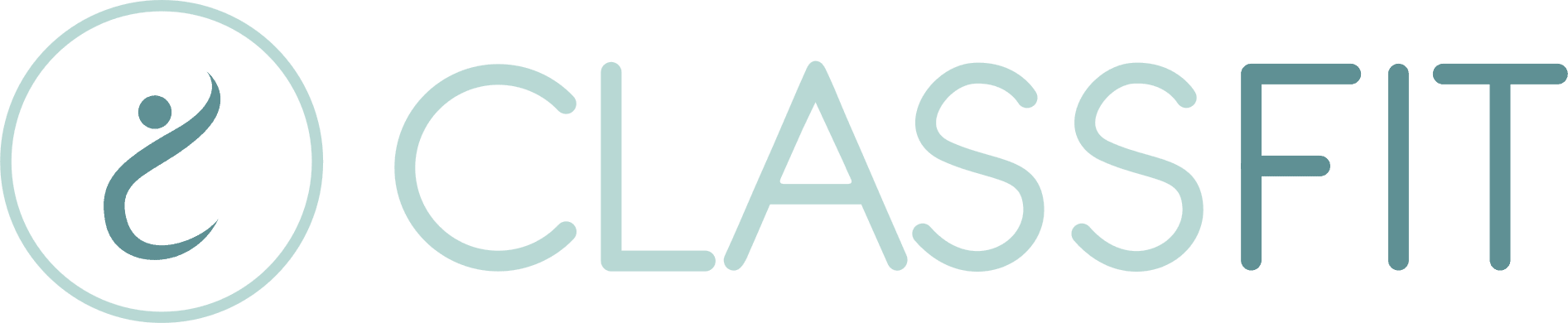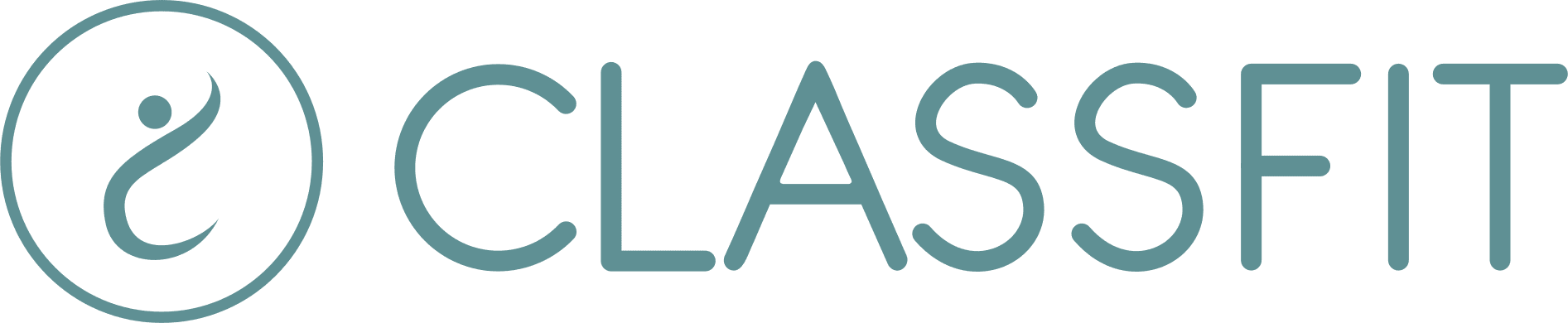-
Getting Started
- Creating your ClassFit account
- Adding your terms and conditions / waiver
- Create a class
- Creating discount codes
- Connecting to Stripe without an existing account
- How to activate/deactivate your payment plan
- How to change your payout timings on your Stripe dashboard
- Connecting to Stripe with an existing account
- How to take a screen recording
- Adding your branding
- Creating class packages
- Adding teacher profiles
- Connecting to Zoom and creating online classes
- Connecting to a Stripe Connect account (Australia, Brazil, India, Latvia, Malaysia, Mexico, Norway, Singapore and United Arab Emirates)
- How to switch between organizer and participant/attendee views
- Linking to your profile
- Setting up your profile
- Can I integrate my calendar on a wordpress.com website?
- How clients purchase packages
- How to set the dates you get paid
- Helping clients to sign up
- How to find the contact details of a studio or business
- How to export payment data
- Creating a service
- Booking a service
- Change the time format shown on your classes
- Accessing another business account as a member of their team
- Adding a video to your content library
- Transitioning customers to the new system
- Adding your calendar to your wordpress.org or HTML website
- Connecting to Mailchimp
- Show Remaining Articles16 Collapse Articles
-
Account
- Can I use ClassFit without a website?
- The difference between check-in policies and refund policies
- How to create a Standing Reservation
- How to create a Course
- How can I track my account and customer activity
- How to change your email address
- Why can’t I edit my class
- Setting up Payroll
- How to remove or update payment card details
- Refunds made to expired payment cards
- Unable to Login
- How to add a medical questionnaire / intake form
- Can I book several people into the same class with the same account?
- How do I enable/disable minimum numbers not reached emails?
- Why isn’t my class showing when I create a discount code
- Why isn’t my class showing when I create a package?
- How to see how many spaces are left in a class
- How to change your password
- Tell me about your data privacy policy
- How to hide and show cancelled classes
- How to add a credit to a client’s account
- How to drop out of a class
- User Experience
- Can my clients have the choice to pay both online and offline for the same class?
- How can I view medical / intake form data for my clients
- Do my clients need an account to book classes
- Why is my package not working
- Why have I been charged to join a class when I have a package?
- How to create a class using a template
- How to stop emails going into junk
- Issues uploading images
- Export all email address from contacts
- How clients can check their booking history
- Who gets notified when I edit a class
- What happens if I manually add a client to a class that is already full?
- Switching to a new Zoom account
- Why is some text, or a button missing from my calendar widget?
- How can I see which clients have booked into my classes
- Why is my discount code not working?
- How to get reports from Stripe
- How to Customize your Email Branding
- Show Remaining Articles26 Collapse Articles
-
Classes
- Make your classes recur
- How can I see who registered for my classes
- How to print a list of class attendees
- How to offer free classes or trials
- How to add multiple instructors to a class
- My Zoom classes show on ClassFit, but my Zoom meetings don’t show in Zoom
- How to add a client to an expired class
- Finding your Zoom link on ClassFit
- Setting up receipt emails from Stripe
- How to offer different pricing levels for classes
- Editing or deleting a class
- Banning and unbanning members
- Manually add, edit, cancel or pause a package
- How to add, edit and delete custom questions in the medical form
- How to make my members add their numbers while booking
- Choosing when clients can make bookings
- Emailing your class
- Creating a class with or without a drop-in price
- I’m having issues with my Zoom settings
- Why is my package not showing?
- Adding clients to classes
- How can clients find my classes
- Why aren’t my classes showing up
- Pausing recurring classes
- How waitlists work
- How to add a phone number to your customer’s profile
- How to check which classes I’ve booked into
- Checking in clients to classes
- How to join Zoom classes
- Show Remaining Articles14 Collapse Articles
-
Clients
-
Memberships and Class Packs
- How to refund a client
- How do I check how many classes I have left in my package?
- Unable to make online payment
- How to refund a client (Australia, Brazil, India, Latvia, Malaysia, Mexico, Norway, Singapore and United Arab Emirates)
- Why isn’t my class membership or class pack showing
- How to check how many classes are left in a class pack or membership
- Why did a membership stop / not recur
- How to cancel a recurring membership
- How recurring memberships work
- How to view all purchased packages
- Editing class packages
-
Integrations
- How to export a CSV Sales Report
- Adding your calendar to your Shopify account
- Adding your calendar to your Wix website
- Adding your calendar to your Weebly website
- Adding your calendar to your Squarespace website
- Adding your calendar to your GoDaddy website
- Adding your calendar to other website builders
- Adding your calendar to your wordpress.org or HTML website
- Connecting to Mailchimp
-
Payments
-
Other Tools
-
Mobile Apps
-
Client Support
-
Troubleshooting
Creating class packages
It’s easy to set up a non-recurring package or a recurring package through ClassFit. In this article, we’ll show you how.
Creating Class Packages
Once you’re logged into our website, go to Class Packages, then Create a Package.
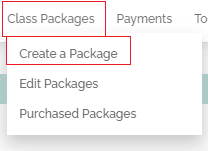
When creating your class package, ClassFit provides several options to customize your class package to your business needs.

-
Class Package Name – This is what your customers will see when purchasing the package.
-
Package Description – Describe in detail what your package includes.
-
Package Options– Simple or Advanced as below:
- Simple – You choose how many credits the customer will get, and they can use them on any classes or services you choose.
- Advanced – You can choose different numbers of credits for different classes and services. For example you might offer a package which allows a customer to attend 10 regular classes plus 1 personal training session.
-
Class Package Type – There are four options:
- Class Pack – This is a single class package or class pack. Once it expires, it will not renew automatically.
- Recurring Membership – This is a membership that will renew automatically, based on the timings you set. At each renewal period, it will charge your client and give them a new set of credits.
- Course – This is linked to specific classes. Once your client enrolls in the course, they will be automatically signed up for the linked classes.
- Standing Reservation – This is a recurring membership linked to specific classes. When a client enrolls, they will automatically be signed up for the classes and will renew automatically until canceled.
-
Number of Classes in the Package – This is how many classes will be assigned to the package.
-
Days Before the Package Expires – If you have selected a one-off class package, you can choose an expiry date. This will be the number of days after purchase that the class package will expire.
-
Recur Period – If you have selected a recurring membership, you can make it recur either weekly, biweekly, 4 weekly, monthly, 3 monthly, or yearly.
-
Currency – We will provide you with the currency options based on your account location.
-
Package Includes All Classes – Yes / No.
-
First Time Clients Only – If you want to offer a special discount for first-time customers, you can do so by checking the “First time clients only?” box. We will then only allow each account holder to purchase this once. Tip: you can create a class pack with one class if you want to offer a discount for the first class only.
-
Which Classes Are Included in the Package – Select the classes that will be included in this package.
Once you’ve customized your package, click Create Package.

After you click Create Package, your page will refresh and there will be a notification that your package was added successfully. If you need to edit or delete your packages, you can go to Edit Package. This will not affect any customers who have previously purchased one of these packages.

How Customers Purchase Packages
If you take online payments, your customers will check out online when they register for one of your classes. At this stage, they will be given the option to purchase the class at the pay-as-you-go rate set by you, or to purchase a package if you have created them, and they are relevant. In addition to this, you can also add a package widget to your website so your clients can purchase them without having to register for a class first.
Deleting Packages
From the class package, click on Edit Package. Then scroll down to find the packages you wish to delete in the table. Then click Delete in the right-hand column. A popup will appear asking you to confirm you are ready to delete this package. Customers who already have this package will not be impacted, however, it will stop new customers from purchasing this package in the future. If you want more information on how to edit packages which clients have already purchased, please see this link for further information – Adding and editing client-specific packages.
If you need any further help with this, please email [email protected].