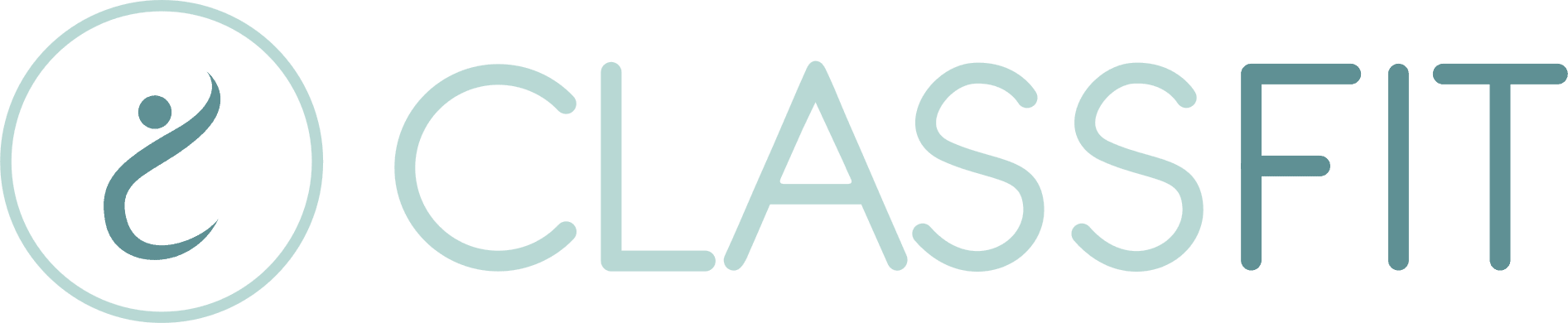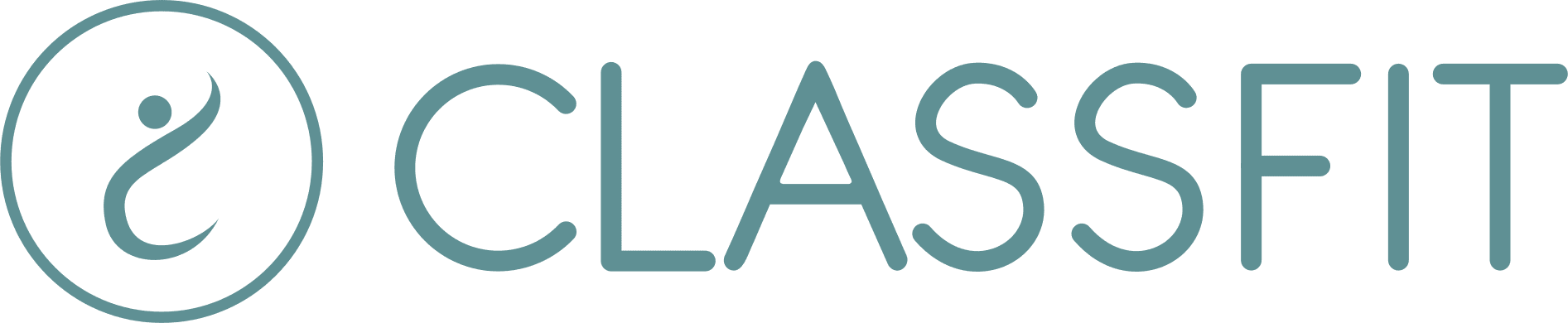Why aren’t my classes showing up
If you’re on this page, you may have noticed that some of your classes are hidden or missing. We’ll guide you through the possible reasons and provide solutions below.
1. You May Not Have Yet Connected to Stripe
If you’ve created classes that require online payment through Stripe, they won’t be visible until you’ve connected your Stripe account. This prevents potential clients from registering for your classes without being able to complete the payment.
- Solution: Connect your Stripe account to ensure all your classes appear.
For instructions on connecting to Stripe, click here.
2. You May Have Created a “Private Class” by Mistake
When setting up a class, one option allows you to choose between making the class public or private. Private classes are only visible to you as the organizer and to users with the link. If you’ve accidentally set a class to private, it will not be searchable or visible to other clients.

Solution: Edit the class and switch the setting to “Public”. For more details on editing your classes, click here.
3. You Have Listed the Address Incorrectly
Customer searches are often based on location. If your class address is incorrect, it may not appear in location-based searches for local clients.
Solution: Double-check and correct the address on the class details page. You can verify accuracy by ensuring the map reflects the correct location.
4. You Have Reached Your Zoom Limit for the Day
Zoom imposes a 100-action-per-day limit on their API. Creating, editing, or deleting classes that involve Zoom meetings can quickly consume these actions. Exceeding this limit can prevent new Zoom classes from being created, leading to issues with class visibility.
- Solution: Wait until the next day for the Zoom limit to reset, allowing ClassFit to create the necessary Zoom meetings and make your classes visible. If some classes are still not showing, wait 24 hours and check again.
Still Having Trouble?
If you’ve tried these solutions and your classes are still not showing up, please contact us at hello@classfit.com, and we’ll be happy to help.