Creating a class
Creating classes is why you’re here. We’ve kept this process as simple as we could, while providing you with lots of flexibility to create classes in the right way for you.
Create a class
Once you’re logged in to our website, you can create a class by hovering your mouse on My Classes on the top menu. Then choose Create Class.
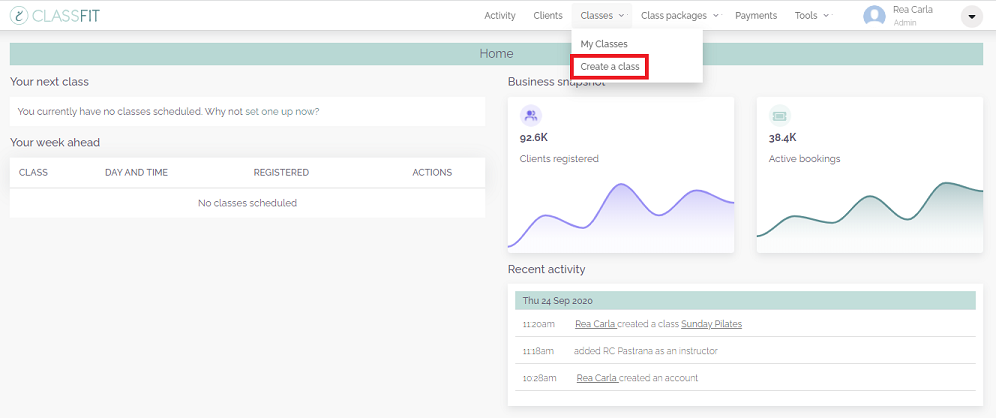
In the Create Class form everything should be quite simple. We’ve included some details below of the fields that may require a little more information:
- Template. We know that often different classes may have many of the same details. To save you filling them all in for every class, we have created templates for you. Every time you create a new class, we will create, or update your templates so you can automatically fill most fields with a single click. Then all you have to do edit the relevant fields.
- Class Instructor. You need to select an instructor for all classes. You also can’t have one instructor teaching two classes at the same time.
- Minimum attendees. We know that some of our customers will cancel a class if enough customers don’t register. By selecting a minimum number here, we will email you if your class doesn’t reach this number 24 hours before the start time. We will never cancel a class on your behalf.
- Maximum attendees. This is the maximum number of people you would like to attend your class. After this number we will create a waitlist for you. If a space becomes available, we will immediately email those on your waitlist in an orderly fashion to let them know.
- Attendance type. This is simply In Person or Online via Zoom. If you are teaching a class in person you will need to input an address. If you are teaching a class online via Zoom, you will need to connect to your Zoom account. More on this HERE.
- Location. If you are teaching a class in person, it’s important that people know where to go. Click “Location” to input your address. This popup is connected to Google Maps and will offer you suggested known addresses based on what you input. When provided with a selection of addresses, pick the correct, or closest address to yours. Once you’ve done this you can edit the address in the free text field on the Create Class form to provide further details.

If you need any further help with this, please email hello@classfit.com.




