Knowledge Base
Setting up your profile
Last updated on June 1st, 2020
Once you’ve created your account, you may want to set up and customize your profile. In this guide we’ll show you how!
Video walkthrough
This video will guide you through setting up your profile.
Setting up your profile
Once you’re logged in to our website, you can click on your profile picture on the top right, or click My Profile from within the dropdown.

From your profile page, you can edit almost anything. To change:
- Your cover image
- Click the “change cover image” button. A popup will appear. Click the “browse” button and select an image to upload.
- To avoid a stretched or squashed cover image, we recommend you use an image that is 1200 x 270 pixels.
- Your profile image / logo
- Click on your profile image. A popup will appear. Click the “browse” button and select an image to upload.
- To avoid a stretched or squashed profile picture / logo, we recommend you use an image that is 200 x 200 pixels.
- Your “About” or “Bio” information
- Click on the pencil icon
- Edit the text in each field as required
- Click “Save”.
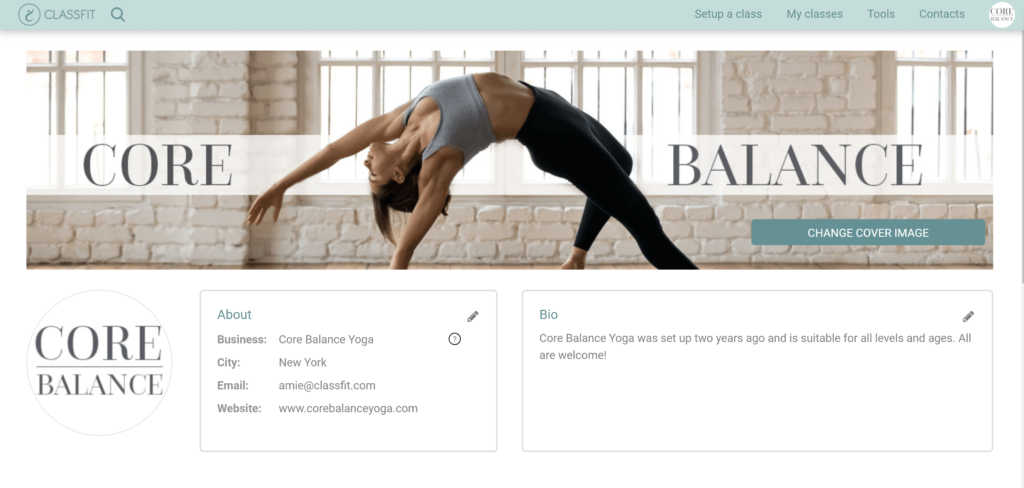
Using your profile
You can use your profile like a mini-website if you don’t already have one. This page is great for sharing with your clients as it will have your branding and a list of all of your classes for your clients to join. To share your profile with your clients, simply copy the URL / website address and share it via email or post it on your social media channel. When your clients click this link they will be taken directly to your ClassFit profile page.




