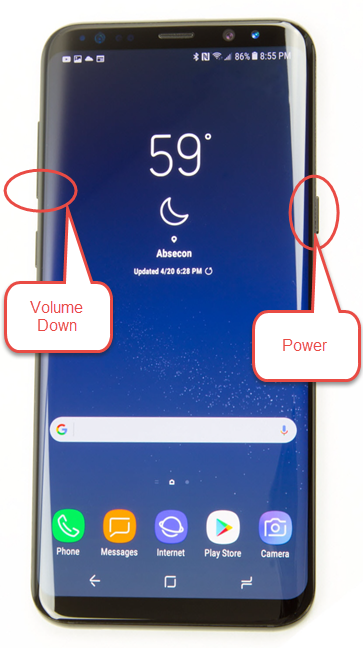How to take a screen recording
If you would like to take a screen recording of your phone’s activity, check out the detailed instructions below.
Take a screenshot or record your screen on your Android device
You can take a picture (screenshot) or record a video of your phone’s screen. After you capture your screen, you can view, edit and share the image or video.
Take a screenshot
- Open the screen that you want to capture.
- Depending on your phone:
- Press the Power and Volume down buttons at the same time.
- If that doesn’t work, press and hold the power button for a few seconds. Then tap Screenshot.
- If neither of these work, go to your phone manufacturer’s support site for help.
- At the bottom left, you’ll find a preview of your screenshot. On some phones, at the top of the screen, you’ll find screenshot capture.
Record your phone screen
- Swipe down twice from the top of your screen.
- Tap Screen record
.
- You might need to swipe right to find it.
- If it’s not there, tap Edit
and drag Screen record
to your Quick Settings.
- Choose what you want to record and tap Start. The recording begins after the countdown.
- To stop recording, swipe down from the top of the screen and tap the Screen recorder notification
.
Find screen recordings
- Open your phone’s Photos app
.
- Tap Library
Movies.
For reference, you can refer to this link.
Record the screen on your iOS device
With iOS 11 or later, and iPadOS, you can create a screen recording and capture sound on your iPhone, iPad or iPod touch.
How to record your screen
- With iOS 14 or later, go to Settings > Control Centre and tap More Controls (or tap Customise Controls if you have iOS 13 or earlier), and then tap the Add button
 next to Screen Recording.
next to Screen Recording. - Open Control Centre on your iPhone or iPod touch, or on your iPad.
- Touch and hold the grey Record button
 and then tap Microphone.
and then tap Microphone. - Tap Start Recording, then wait for the three-second countdown.
- Open Control Centre on your iPhone or iPod touch, or on your iPad, and then tap the red Record button
 . Or tap the red status bar at the top of your screen and tap Stop.
. Or tap the red status bar at the top of your screen and tap Stop.
Go to the Photos app and select your screen recording.
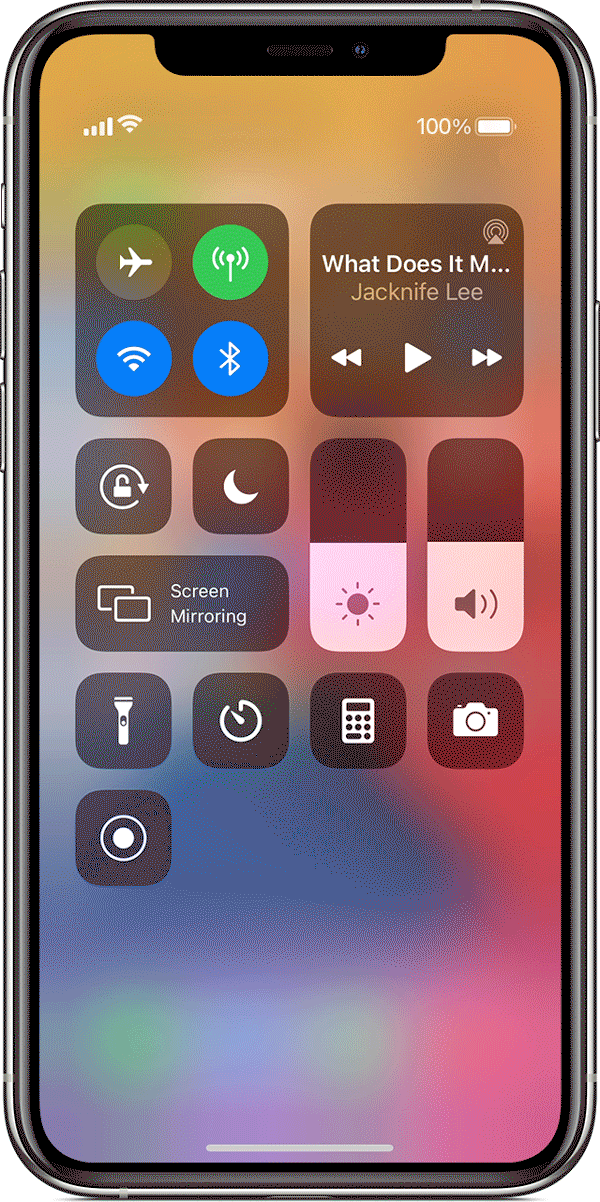
Some apps may not allow you to record audio. You can’t record your screen and use screen mirroring at the same time. Please see this link for further details.